Data Visualization - Importing the data
Data Visualization is a big part of motion design, and Cavalry makes it super easy to set up dynamic rigs that make client revisions a breeze. The first step will be to actually import your data into Cavalry so you can use it.
CSV
If you only have a Starter license you will be limited to using CSV files. Everything will generally work the same way, but updating data will be a more manual process. To import, you can simply drag and drop a CSV file into your assets panel.
Google Sheet
If you have a Pro license you can use Google Sheets to work with data. If you do this kind of work even semi frequently, it’s definitely worth picking up a Pro license just for this feature. To Import a Google Sheet, you will need to navigate to the sheet, Make sure 'Sharing > Anyone with link' is checked, then copy the URL. Back in Cavalry, right click in the Assets Panel > import Google Sheet, and paste the URL. In version 1.4 (and possibly 1.5) there’s a bit of a snag at this part. In the URL there is the word ‘edit’ in the URL, which for some reason make Cavalry miss-link. Just remove the word ‘edit’ and you should be good to go. If you want to import a specific Tab of data, then just make sure that tab is open when you copy the URL. Each tab will have a different GID at the end of the URL.
Regardless of if you are using a linked Google Sheet, or a regular CSV, you will have that asset in your asset window now. All you need to do to start using that data is to just drag it onto your scene. This will create a Spreadsheet Utility which will drive all your data needs.
Support me - If you want to support the content I’m making, the easiest way to support is to subscribe and share my Youtube channel. If you are learning Cavalry you can buy some of my tutorial Cavalry files here, and I am also making my own plugins for Cavalry here.